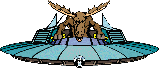StarWeb Analyzer FAQ
This page provides useful
techniques for getting things done with the Starweb Analyzer. If you are
having trouble getting the Analyzer to work correctly, try our troubleshooting
section.
How do I...
How do I find the biggest metal stockpile within 1 turn of a HW.
How do I find the best PBB target within 1 or 2 turns of a key.
How do I show all my keys within 1 turn of a battle world.
How do I show all allied keys within 1 turn of a battle
world.
How do I list all worlds on the World/Map View containing my keys.
How do I color-code all my ally's worlds on the Map View in
the same color.
How do I use the Color editor to change my world's colors.
How do I locate all art on the World/Map View.
How do I locate high population worlds for trims/PBBs.
How do I find a specific fleet on the World/Map View.
How do I find a specific world on the map.
How do I find a specific art on the World/Map View.
How do I find the best gift for my Empire Builder buddy.
How do I find all pirate ships within 1 turn of a certain
location.
How do I add a new world to the map.
How do I move a world on the map.
How do I create a wraparound world on the map.
How do I find the biggest metal stockpile within 1 turn of a
HW.
- Set your HW as ring 0 by
- on the Tool Bar press the Ring World Center Button and type in the
world number or
- Right click on the world in the Map View and select Set as Ring Zero
- Set the Ring World Limit control (on the Toolbar) to 3.
- On the Tool Bar select the Filter Worlds <= Ring Limit
- In the List View select the World View and sort it by Metal. The requested
worlds will be listed in the World View in order of metal stockpiled in
ascending/descending order.
If you wish to fine tune it by specifying only worlds owned by you or your
allies you must additionally select the Filter Worlds(owner) and select from
Column 2 the owners you wish to specify.
How do I find the best PBB target within 1 or 2 turns of a key.
- Set the World the key is at as ring 0.
- on the Tool Bar press the Ring World Center Button and type in the world
number or
- Right click on the world in the Map View and select Set as Ring Zero
- Set the Ring World Limit control (on the Toolbar) to 3 for one turn and 6
for two turns.
- On the Tool Bar select the Filter - Worlds <= Ring Limit
- Sort worlds in the World View by population (descending).
How do I show all my keys within 1 turn of a battle
world.
- Set the battle world as ring 0.
- on the Tool Bar press the Ring World Center Button and type in the world
number or
- Right click on the world in the Map View and select Set as Ring Zero
- Set the Ring World Limit control (on the Toolbar) to 3 for one turn.
- On the Tool Bar select the filter - Worlds <= Ring Limit
- On the Tool Bar select the filter Worlds with Fleets(owner) and
choose yourself as the owner in column 2.
The fleets will be listed by world in the World View and the Map View.
How do I show all allied keys within 1 turn of a battle
world.
- Set the battle world as ring 0.
- on the Tool Bar press the Ring World Center Button and type in the world
number or
- Right click on the world in the Map View and select Set as Ring Zero
- Set the Ring World Limit control (on the Toolbar) to 3 for one turn.
- On the Tool Bar select the filter - Worlds <= Ring Limit
- On the Tool Bar select the filter - Worlds with Fleets(owner) and
choose all the owners you are interested in under column 2.
The keys will be listed by world in the World View and in the Map View.
How do I show all allied keys within 1 turn of a battle
world.
Technique 1
- On the Tool Bar choose to Filter Worlds with Fleets(owner) .
- Choose yourself as the owner from column 2.
Technique 2
- In the List View select Fleets from the view drop down control.
- On the Tool Bar select the filter Fleets(owner)
- Select yourself from the second column.
The fleets will be listed with the worlds tucked underneath - looking like
a reversed turn sheet. You can also sort by fleet number, owner or by
world.
How do I color-code all my ally's worlds on the Map View
in the same color.
- Close the Analysis Window if opened.
- In the Processing window select the desired game.
- Select File->Preferences
- Select Game->Teams from the list of preferences.
- Fill out a Team Name e.g. Allies, enemies, scum of_the_Universe (no blanks
allowed).
- Type the name of each player in the Team Members field and use the Add
button to add the names to each team created.
- Push OK.
- Process the game.
- Right click on an empty portion of the Map View.
- Select 'Display by Team' on this menu.
The characters on any team will now have the same colors on the map.
How do I color-code all my ally's worlds on the Map View
in the same color.
- Open the File->Preferences in the Analysis window.
- Select Game->Colors from the Category area (on the left).
- Select either the Players or Teams radio button to instruct the program in
selecting colors for either. Note: If you don't have any Teams defined this
will be blank. To define Teams see the 'How do I' selection called "
Color-code all my ally's worlds on the Map View in the same color." Or
you can look in the Help Files under 'Edit Team Preferences'.
- Highlight a player name/Team with the mouse and then select an available
color from the palette below. Once selected it will show up in the Assigned
Color Box. (Similarly you can deselect it by clicking on the color in the
Assigned Color Box).
- Hit apply or OK to invoke the selection.
Note: If Team support is not active on the map (right click on a blank area of
the map and note if 'Display by Teams' is checked) then assigned
Team Colors are noted in the program but not actively shown on the map. You need
to set this first. Similarly if Display by Teams is active on the map then any
colors you assign to individual players is noted by the program but not actively
shown on the map.
How do I locate all art on the World/Map View.
Method 1
- Make sure the List View is set as a World View.
- Select the filter Worlds or Fleets with Art .
This should provide a list of worlds where the art resides as well as
highlighting the worlds on the Map View.
Method 2
- On the List View select Art.
This gives a list of all the art and their locations on one line that can be
expanded to give all the world information below each. This can be
sorted by owner, number or type.
How do I locate high population worlds for trims/PBBs.
- In the List View select by World.
- Choose to Sort by population (descending).
This will provide a World View in ascending order of population.
How do I find a specific fleet on the World/Map View.
- In the List View select by World.
- Type the fleet number (e.g. F114) in the Order Entry Box on the Toolbar.
- Follow the fleet number by a '/' (e.g. F114/) or press the Find button on
the Tool Bar.
The world is highlighted in the World/Map Views.
How do I find a specific world on the map.
Method 1
- Scroll to the world on the World View and then left click on it. It should
appear highlighted in the Map View.
Method 2
- In the List View select by World.
- Type the world number (e.g. W114) in the Order Entry Box on the Tool Bar
and follow it by a '/' or press the 'Find' button.
How do I find a specific art on the World/Map View.
- In the List View select by World.
- Type the Art number (e.g. V19) into the Order Entry Box on the Tool Bar
and follow it by the '/' or hit the Find button.
It should highlight the world the art is at on the World/Map View.
How do I find the best gift for my Empire Builder buddy.
- Select the Worlds(owner) filter and select yourself as the owner.
- In the World View select the Sort by EB points.
The World View should now be in ascending order of worlds that you own according
to the worth of each world to an Empire Builder.
How do I find all pirate ships within 1 turn of a certain
location.
- Set the world as ring 0.
- on the Tool Bar press the Ring World Center Button and type in the world
number or
- Right click on the world in the Map View and select Set as Ring Zero
- Set the Ring World Limit control (on the Toolbar) to 3 for one turn.
- On the Tool Bar select the filter - Worlds <= Ring Limit
- On the Tool Bar select the filter Worlds with Fleets(owner)
- Select the owner in column 2 as the pirate.
You should be provided with a list of all Worlds in the World View that you can
see that Pirate's keys. These are also highlighted in the Map View.
Remember, that if this Pirate is not submitting his turn sheets to you then your
information may be incomplete unless you can actually see all worlds within 1
turn of the target location.
How do I add a new world to the map.
- Place the mouse cursor to the open area on the Map View where you wish
this unmapped world to appear.
- Right click.
- Select Unmapped Worlds from the menu.
- Select the world.
It should now put this world on the Map world where you designated.
How do I move a world on the map.
- Put the mouse cursor over the world you wish to move.
- Drag the world (left click and hold) to the location desired.
Note: You cannot drop two worlds on the same map location.
How do I create a wraparound world on the map.
- Place the mouse cursor over the world you wish to replicate.
- Right click to get the popup menu.
- Select copy
- Move the mouse to the empty slot where you wish to place this copy of the
world.
- Right click to get the popup menu.
- Select paste
The world should now appear at two locations - the initial one and the new
one. Note: the worlds now have a graphic '+' to show that they are not
unique.
|