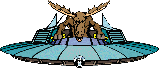StarWeb Analyzer Troubleshooting
This section provides help if you are
having trouble getting the Analyzer to work correctly. If your Analyzer is
working correctly and you would just like to learn some tips and
techniques, please see our FAQ.
Can't get the Analyzer setup to run a game
- Have you used the Setup Wizard and browsed to your turn 1 file? If so
all the necessary game information should have been derived correctly and
placed in the Game Edit window. Check this information (especially if you
chose the 'Manual' selection).
- Did you select an FBI account number presented (or create a new one)?
- Did you put in the Game name exactly as shown on your turn sheet? Even
leaving out the '-' will foul it up. E.g. SW1234 instead of SW-1234.
- Is your player name entered correctly
- Is the game path correct - pointing at the folder that you have put the turn sheets
and map files for this game. E.g. c:/Starweb/SW-1234.
- did you check the 'Show the Edit Game Profile dialogue when done'?
This will allow you to see the setup information again - and add in the
player names of other players whose turn sheets you want run.
Can't get the Analyzer to find your turn sheet
Your turns are reported as not found in the processing window (Despite
your knowledge that you have the turn sheets). Check the following:
- Have you named the turn sheet properly? Only 2 conventions are
allowed. Playername_t#.txt or playername.t#. So Turn 1 for Somnos would
be named as somnos_t1.txt or somnos.t1. This must be spelled correctly.
- Perhaps you have named your turn sheet properly but misspelled your
name in the Game Edit Profile.
- Have you placed the turn sheet in the correct directory designated in
the Edit Game Profile Window?
- WINDOWS 95/98 Hates you :-). If you have Windows 95/98 set to hide
file extensions you may think you are naming the turn sheets correctly
but may not be!! What may be occurring is that you designate a file to
be somnos_t1.txt but it has a hidden file extension of .txt. In reality
the turn sheet has the name somnos_t1.txt.txt which is incorrect. To
check this problem:
- Open any folder
- Click on the menu bar ->View->Options
- Now open the View tab
- Under Hidden files -> Which radio button is selected? If it's
'Hide Files of these types' then deselect it by selecting the 'Show
all files' option.
- Close the folder and examine your turn sheets. Are they named
properly or did they suffer from double .txt extensions?
Can't get the Analyzer to find your allies' turn sheets
In addition to checking the same things as above
you must also check:
- Have you added this allies' name to the list of 'Players you wish to
process turn sheets' for in the Game Edit Profile?
- Do you actually have the turn sheet? Sometimes you don't get every turn sheet
or you may have pirated a turn sheet from a player only once. In this
case the error reported is correct but of no consequence.
Turns not processed and not reported in the processing window
Have you added the player's name to the player list under Edit Game
Profile?
No Valid Data/QuoteStyle Errors
Originally this was designed to alert you to Quotation marks in the turn sheet
that would confuse the parsing of the turn sheet by the Analyzer.
Presently the Analyzer will recognize 3 common quote styles which are
characters in the left margin placed by email programs to indicate a
quoted piece of text. The recognized Quotes are >, >>, and >
. If any other quote styles are used you will get this message and it
will instruct you on how to compensate for these unique quote styles. So
if the turn sheet arrives and the quote style being utilized is
>>> you can easily fix this.
However, this error also states that no valid data was found and will
also be triggered by anything that disrupts the Game Identifying line in
the Analyzer. This line is being used by the Analyzer to locate the beginning
of useful data (so it can ignore all that internet routing information
and any comments above your turn sheet). It also uses this ID line to
determine if one of those 3 quote styles is active. The Game ID line
looks like:
Game SW-Z1230, Turn 5, [ORIN]
If you receive a Quote style error you should check that your turn sheet
has the Game ID line exactly as it should appear as I've seen many
allies cut it off before sending their turn.
The absence of the line found above the world data on the turn sheet
will also trigger a No valid data/Quote style error. This is the 3
spaces followed by 12 dashes. (e.g.., ------------)
The turn sheet is named correctly but is not a text file. This will
generate a No Valid data/Quote style error.
Many of the difficulties players have is that some email software and
word processors seems to add many invisible characters (Outlook Express
via Microsoft Word as its editor is famous for this). These characters
will make the turn sheet unreadable to the Starweb Analyzer. If you are
using one of these software's it is suggested that you copy and paste
your turn sheet into a player turn file (such as playerturn.t#) directly
or to save it as an text file. Forwarding your turn sheet to other
players with the analyzer will create the same difficulties. You should
copy and paste your turn sheet into your mail if you use Outlook or the turn sheet
will be unreadable by the Starweb Analyzer.
To check if you have a turn sheet that is a binary (not text) file try
to open it in a simple text editor (such as notepad) and see if any funny
characters show up.
The Processing window reports errors inside the turns
Usually a typo results in an unrecognized attribute error. In this case you
should review this turn to see if you can correct it and then rerun the
analyzer. A fatal error will stop the turn sheet from being processed.
The Analyzer will tell you which turn sheet had trouble and the line number
of the offending line. You will need to review the turn sheets fed in
for the error. Basically you must remember that a turn sheet must resemble
closely the FBI Starweb Turn sheet. Line noise, garbage information, missing
information will result in error flags.
- information wrapping to a new line incorrectly - It will tolerate
wrapping of anything after a comma or completely enclosed in brackets. It
will not tolerate well wrapping in the middle of words or adding extra
blank lines within a worlds information.
- garbage information/typos.
Map View does not appear
In the processing window the final comment is on locating the map data file.
Was this file found? If not ....
- Have you done any mapping for this game yet? If not, don't expect a
map file to be present. Once you create then save a map a file will be
there and future processing should indicate that it was found.
- You have mapped already? Check that you have a properly named map file
in the folder you designated in the Edit Game Preferences. Put the mouse
over the Save Map button on the Mapping Toolbar (beside the World Quick
Information area) and the flyover help will tell you the current map
file and path. Make sure that this file actually exists and has data in
it. If not, you can open another map file using the Open Map file button
or if you do not have any map files yet - you must create a map and save
it.
- Perhaps WINDOWS 95/98 Hates you :-). If you have Windows 95/98 set to
hide file extensions you may think you are naming the Map files
correctly but may not be!! What may be occurring is that you designate a
file to be SW1234.map but it has a hidden file extension of .txt. In
reality the map file has the name SW1234.map.txt which is incorrect. To
check this problem
- Open any folder
- Click on the menu bar ->View->Options
- Now open the View tab
- Under Hidden files -> Which radio button is selected? If it's
'Hide Files of these types' then deselect it by selecting the 'Show
all files' option.
- Close the folder and examine your map file. Is it named properly or
did it suffer from a .txt extension? Check if the map file contains any valid data. It should start with
a line stating 'Version:1' The worlds are listed followed by (x,y)
coordinates. E.g. W1(11,9).
|